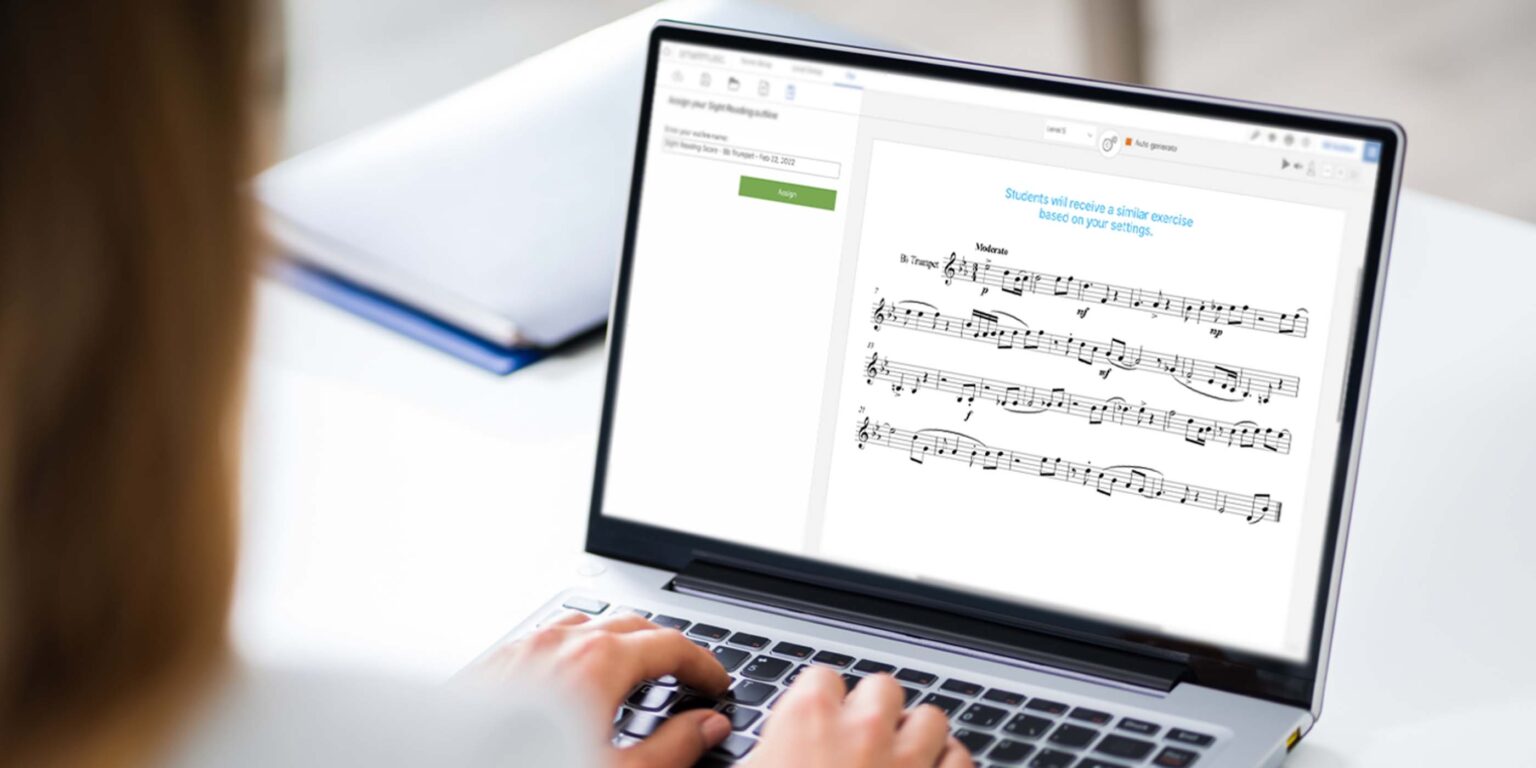
The importance of developing sight-reading skills as a musician is undeniable. With that comes the need for teachers to access endless amounts of sight-reading content that can quickly be placed in front of their students on a regular basis. Using Sight Reading Builder, MakeMusic Cloud (SmartMusic) teachers have had the ability to create infinite sight-reading exercises and distribute to students only through the assignment process—until now!
With the launch of the new Playlist sharing feature comes the ability to also share Sight Reading Builder content through a sharing link. This means that teachers can share custom sight-reading exercises as individual outlines or through Playlists—skipping the assignment process altogether. Even better, these outlines can be shared publicly, meaning students without a MakeMusic Cloud account can improve their skills by accessing free sight-reading content, generating unlimited exercises, and receiving assessment.
Try it out!
Click the links below to access Sight Reading Builder exercises that we’ve created and shared. Students can select their instrument or part from the dropdown menu at the top of the Practice app, and generate an infinite number of new exercises using the Generate New (circular arrow) icon in the upper right-hand corner of the screen.
String Orchestra Level 1 Exercises
Concert Band Level 1 Exercises
Here’s how it works:
To learn how to create a Sight Reading Builder outline, click here.
To learn how to create a Playlist, click here.
- Create a Sight Reading Builder outline.
- Choose which way to share:
- Share through a public link:
- Go to your Content Manager.
- Select the Sight Reading Builder outline that you want to share.
- Click on the share icon.
- Either copy the public link or send it directly via email.
- Go to your Content Manager.
- Share through a MakeMusic Cloud Playlist:
- After you have created your Sight Reading Builder outlines, navigate to My Library.
- Go to My Created Content on the left panel.
- Click and drag your Sight Reading Builder outline into the Playlist on the left hand panel, or click on the more menu options icon and choose “Add to Playlist.”
- Share your Playlist with others.
- After you have created your Sight Reading Builder outlines, navigate to My Library.
- Share through a public link: