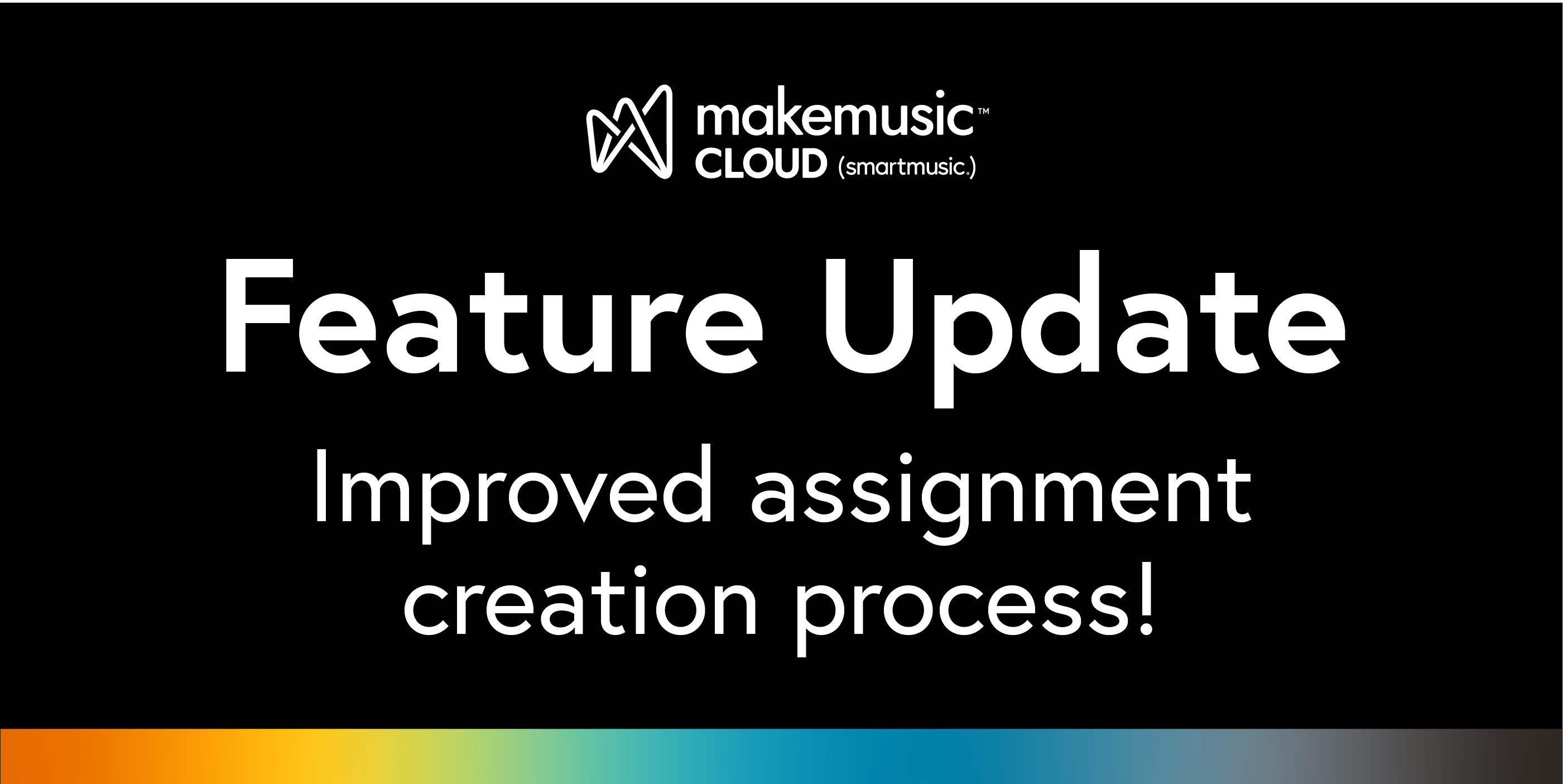
We’ve been doing some exciting work on one of the features most utilized by educators —explore improvements to the MakeMusic Cloud assignment creation process!
You are in for a much more streamlined experience next time you create an assignment:
- Page reduction—the number of pages, (quicker loading times and fewer clicks!) to go through when creating a new assignment has been reduced.
- Improved logic—assignment settings are laid out clearly with succinct explanations.
- Easily accessible Key Choice—for eligible exercises, choose the key area for the assignment right from the CREATE page.
- Removed Grading Period requirement—you no longer are required to tether an assignment to a grading period set up with the Gradebook. School calendars are set up in many varied ways and we are glad to offer you this new choice!
- Simplified Rubric Creation—get to the music faster by using MakeMusic Cloud’s assessment score, an ungraded assignment, or customize a rubric with parameters of your choice.
Create
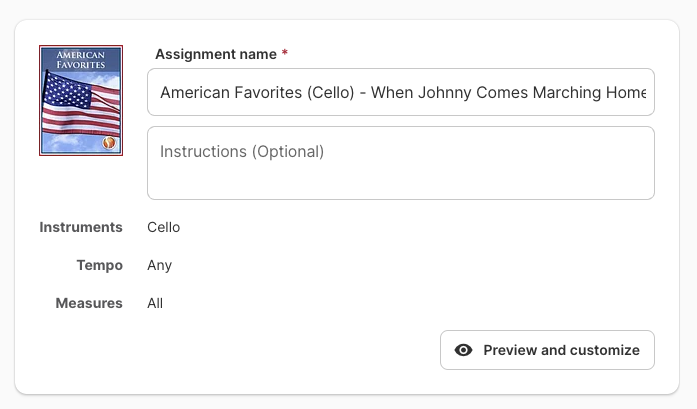
Assignments now default to Any tempo and All measures. Communicate details with students in the Instructions space.
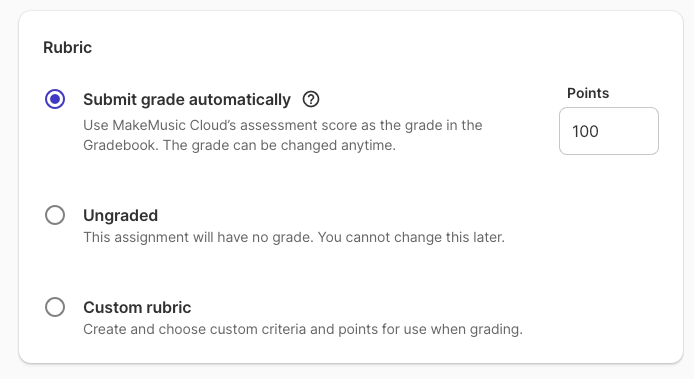
Utilizing the MakeMusic Cloud assessment score is a quick way to automatically populate scores into the Gradebook. You can always adjust scores as needed! Ungraded assignments will not have a score in the gradebook, but teachers can still listen to the submitted recordings from students and leave comments. Custom rubrics are useful for teachers who want any combination of rubric elements (even including the MakeMusic Cloud assessment score!).
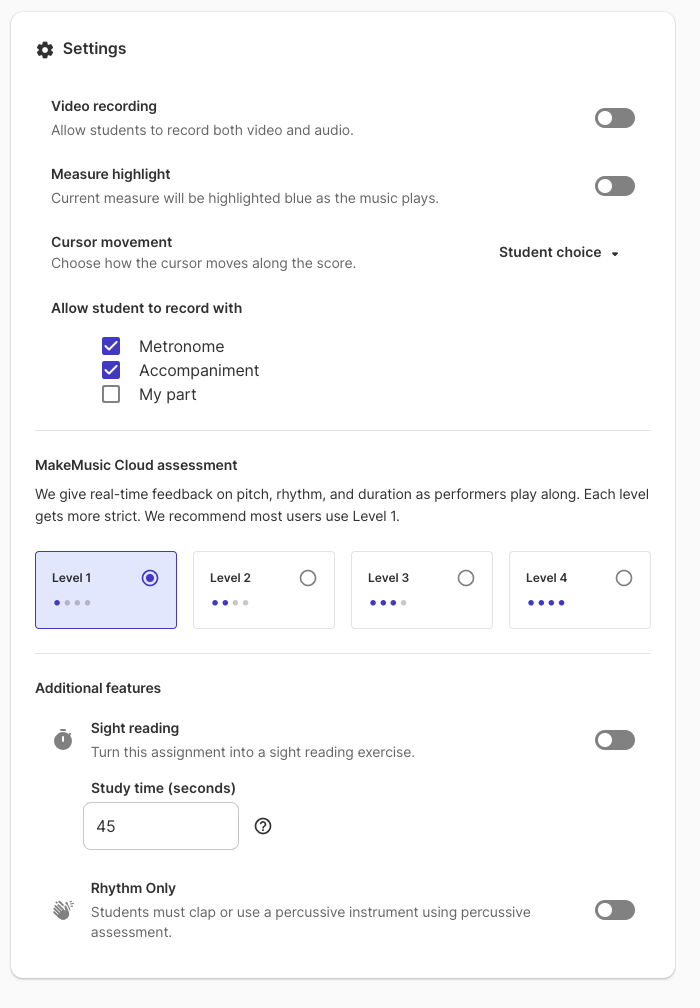
Make further customizations in the Settings area. Here is where you can make selections on how the student experience will be customized for this particular assignment. You may also notice that the MakeMusic Cloud assessment score levels have been adjusted to Levels 1-4 with 1 being the most lenient. We recommend always starting with Level 1 assessment and then adjusting higher as needed.
Assign
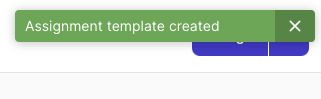
When you finish the first page (Create) and select Next you’ll see the notification that an “Assignment template created”. If you’d like to make any changes to what was already saved, access the template from Recent Assignment Templates on your homepage.
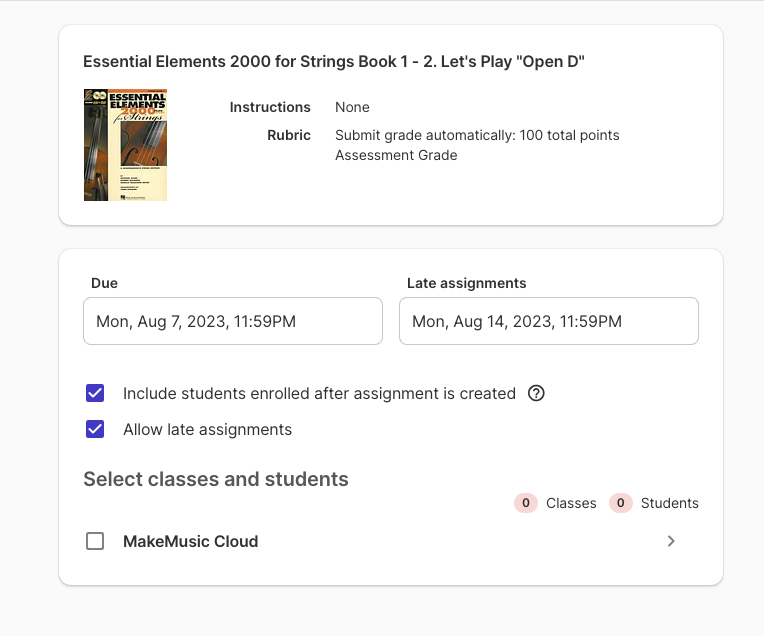
The Assign page is where you can select due dates and define which students should receive this assignment. You can assign immediately or schedule for a future date. Assignments that are assigned immediately will also trigger a “new assignment” email notification to students—learn more about the new helpful assignment email notifications.
We’re excited to roll out these improvements to the assignment creation process just in time for the new school year! Learn more about how to create assignments in MakeMusic Cloud.